uiimport
Import data from csv/txt file
Syntax
uiimport() uiimport(filename)
Arguments
- filename
a string: name or path of file
Description
uiimport opens a Scilab application which asks you to select the CSV or TXT file to load data.
uiimport(filename) directly imports data in the application from filename.
From this function, the user will be able to import data either in a table or in a timeseries
This application is also available in Scilab console menu: Applications > Import Data.
It is divided into two parts: preview (center panel) and options management (left panel). Changes made in the left panel update the preview.
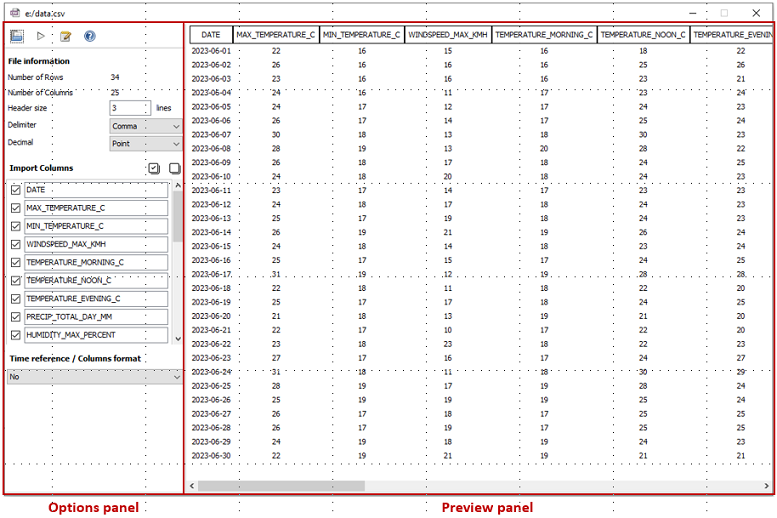
The preview panel displays a part of data if the number of lines exceeds 29 (the first 14 lines (excluding header and column names) and the last 14 lines of the file). In this case, "..." is added for each column.
uiimport has several features:
Four buttons to select a file, import as variable, create a function and open help page.
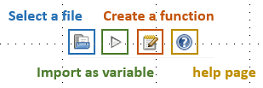
Select a file loads data from CSV/TXT file.
Import as variable generates a table or timeseries (from data and selected options) stored in the
ansvariable. The result is displayed in Scilab console.Create a function generates a Scilab file with the name "import_" + filename + ".sce" saved in the same location as the loaded file. This function contains all commands to create a table or timeseries. This file will automatically appear in Scinotes.
Help page button opens this page
File information as number of rows and columns.
uiimportautomatically detects the delimiter and decimal separator of the file. But the user can change them using the popupmenus.The number of header lines can be set by the user.
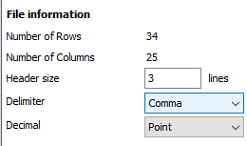
The delimiter popupmenu contains the value "Custom". It allows the user to specify another delimiter.
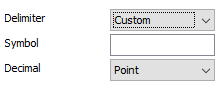
Select the columns to import
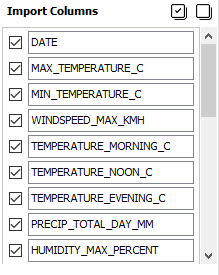
Each column can be selected/deselected and renamed. Each change update the preview panel. The empty column in file will not be taken into account.
Time reference and columns format.
The drop-down list contains all column names of double, datetime and duration type. By default, no column is selected. Depending on the column type, the user will be able to
change the input and output format for the datetime and duration types
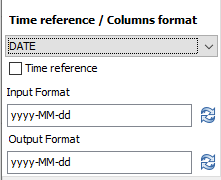
convert the double into duration using the drop-down list
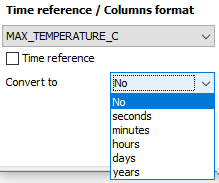
There is also a checkbox to select the reference time column needed to create a timeseries.
Examples
uiimport(fullfile(SCI, "modules", "spreadsheet", "tests", "unit_tests","meteo_data_bordeaux.csv"));
See also
- table — create a table from variables
- timeseries — create a timeseries - table with time as index
- readtable — create a table from a file
- readtimeseries — create a timeseries from a file
- detectImportOptions — structure containing all useful information to import the file
History
| Версия | Описание |
| 2024.1.0 | Introduction in Scilab. |
| Report an issue | ||
| << News feed | UI Data | Online help management >> |