graphical editor
Interactive edition of hierarchical properties of graphic objects
Description
The graphic Object Editor is a set of visual (GUI) editors, available
in the Edit menu of graphic windows. They provide graphic editing operations
for the different kind of graphics objects (see graphics entities
for more details), including the enabling them, disabling them, and editing their properties,
before or after they have been drawn.
Internally, each graphic window, and the drawing it contains, are represented by
a hierarchy of entities. The hierarchy top level is the Figure.
Each Figure defines at least one child of type Axes.
Each Axes entity contains a set of leaf entities which are the basic graphics
objects like Polylines, Rectangles, Arcs, Segs,...
It can also contain a Compound type which is recursive sets of entities.
The graphic Object Editor manipulates this hierarchy of entities.
In the Scilab language, graphics entities are associated to Scilab variables of type handle.
The handle is a unique identifier which is associated to each instance of a created graphical entity.
Using this handle, it will be possible to reach entities' properties through
set and get routines.
The handles are also used to manipulate graphics objects, to move them, to make copies or delete them.
A set of high-level graphing routines (see set, get) allow accessing and editing the objects'
properties such as data, coordinates and scaling, color and appearances without requiring
to replay the initial graphics commands.
The graphic Object Editor is implemented using the Tcl/Tk language; it is not available on MacOS, where Tcl/TK is not available.
The following editing operations are available in the Object Editor:
- Select figure as current:
Let this figure be the current one.
- Redraw figure:
Redraw the content of the graphics window.
- Erase figure:
Erase the content of the graphics window. Its action corresponds to
clfroutine.- Copy object:
Using the mouse, it allows the user to select a 2D object (like a curve, a rectangle...) and put it in the clipboard. Thus, by a next call to
Paste object,the object is copied in the selected current axes.- Paste object:
Allow the user to paste a previous object put into in the clipboard inside the selected current axes.
- Move object:
Using the mouse, it allows the user to move a 2D object (like a curve, a rectangle...) inside the selected current axes.
- Delete object:
Using the mouse, it allows the user to pick up a 2D object (like a curve, a rectangle...) inside the selected current axes and to delete it instantly.
- Figure Properties:
Launch the Tcl/Tk interface for the
Figureobject applied to the figure handle of the graphics window.- Current Axes Properties:
Launch the Tcl/Tk interface for the
Axesobject applied to the current axes handle of the graphics window.- Start Entity Picker:
Start an event handler on the graphics window to catch the mouse clicks on graphics objects and launch the corresponding Tcl/Tk interface. The left mouse-click allows object edition and the right click performs a move of the selected object. Note that, for now, this feature is applied to 2D objects only.
- Stop Entity Picker:
Stop the action of the Entity Picker by terminating the event handler on the graphics window.
Once the graphic interface is enabled (using the Figure Properties or Current Axes Properties options), two main areas appear:
- A tree selector:
Placed on the left side of the graphical editor, a hierarchical tree selector specifies which object is currently edited. It can be used to switch from a graphic object to another provided that they are in the same graphic window.
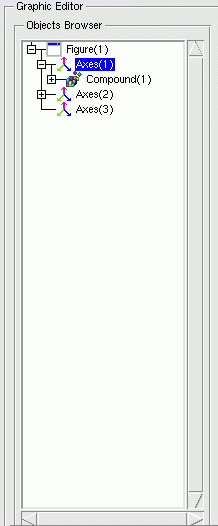
- A notebook:
The second area represents a notebook composed with different properties pages (like
Style,Data,Clipping...) depending on the selected graphic object. Using this editor, user can edit more easily the whole properties set of each graphic object (like through thesetandgetroutines). Here is an example of the axes' notebook displaying axes properties:
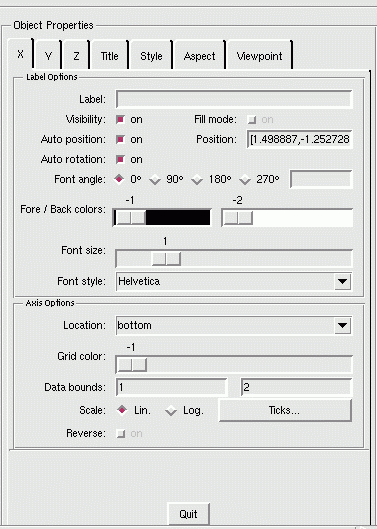
Furthermore, you can legend/annotate your figure using sample
primitives given inside the Insert menu in the
graphic window. Using the mouse and following the instruction in the message subwindow, you can add a:
- Line:
Draw a line between 2 left mouse clicks. The line lives in the axes where the first point was selected.
- Polyline:
Draw a polyline by clicking on the left button to define the line path and right click at last to complete the drawing. The polyline lives in the axes where the first point was selected.
- Arrow:
Draw an arrow between 2 left mouse clicks. The arrow lives in the axes where the first point was selected.
- Double arrow:
Draw a double-sided arrow between 2 left mouse clicks. The double arrow lives in the axes where the first point was selected.
- Text:
Open a dialog box to enter the text, then click on the figure window to place it. The text lives in the axes where the point was selected.
- Rectangle:
Draw a rectangle: 2 left mouse clicks define respectively the upper left corner and the lower-right corner of the rectangle. The rectangle lives in the axes where the first point was selected.
- Circle:
Draw a circle : 2 left mouse clicks define respectively the upper left corner and the lower-right corner of the bounding-box where the circle lives. The rectangle lives in the axes where the first point was selected.
See also
- ieditor — Interactive plot editor
- ged — Scilab Graphic Editor
- graphics_entities — описание структур данных графических объектов
- set — set properties of some graphic objects or uimenus or uicontrol interactive components
- get — Gets the handle of a graphical or User Interface object, or the property's value of objects.
- plot — 2D plot
| Report an issue | ||
| << Графические объекты | Графики | pie >> |